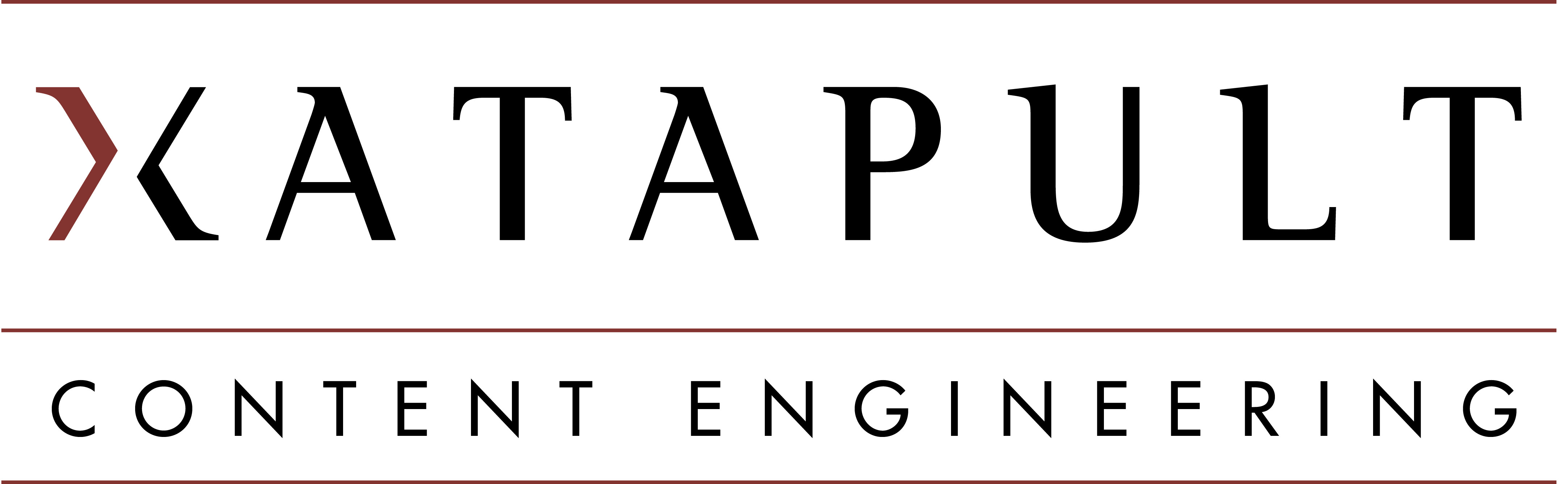6 DocBook dialect
The xtpxlib-xdoc component uses DocBook 5.1 as its source and target vocabulary. However, for generating output (see the docbook-to-pdf and docbook-to-xhtml
pipelines) it does not implement the full standard (which is huge!) but only those elements/attributes that were deemed necessary. This document
will explain what is in and what's not.
6.1 Supported root elements
Both the <book> and the <article> root element are supported.
For docbook-to-pdf conversion: A <book> root results in a book-like output
(with a front page, ToC, etc.). The <article> root results in something more memo style.
6.2 Document information
Document information: The only document information elements recognized are (any others are ignored):
<info>
<title> ... main title ... </title>
<subtitle> ... subtitle ...</subtitle>
<pubdate> ... publication date ... </pubdate>
<author>
<personname> ... author name ...</personname>
</author>
<orgname> ... organization ... </orgname>
<mediaobject role="top-logo">
<!-- Use either role="top-logo" or no role attribute. -->
<imageobject>
<imagedata fileref="..." width="...(opt)" height="...(opt)"/>
</imageobject>
</mediaobject>
<mediaobject role="center-page">
<imageobject>
<imagedata fileref="..." width="...(opt)" height="...(opt)"/>
</imageobject>
</mediaobject>
</info>6.4 Block constructions
the following block level constructions are recognized and handled:
Paragraphs: Normal
<para>elements recognize the following role attribute values (multiple, whitespace separated, values allowed):Tables: Both
<table>and<informaltable>are allowed. An example of a formal table above. An informal table below.Add
role="nonumber"to a table to stop it from getting a number:Blurp Blorb Example of an unnumbered table An <entrytbl>[*** Element entrytbl not supported for HTML conversion (phase: main)]
A table can have multiple
<tgroup>elements.You can add a nested table in a cell using the
<entrytbl>element (currently for PDF only).<spanspec>elements are ignored.Tables are notoriously difficult in that FOP cannot compute column widths automatically. To amand this (a little bit) add
colspec/@colwidthinformation. There is also a mechanism for columns with code (set in a fixed-width font), see 6.7 Fixed-width column mechanism.Program listings: For program listings use the
<programlisting>elementThe easiest way to handle this turned out to put longer program listings in external files and use an
<xi:include parse="text">construction:<programlisting><xi:include href="ref" parse="text"/></programlisting>For PDF generation it is possible to use so-called callouts to draw attention to parts of a program listing. These callouts can become links (both ways) using the right markup. For example:
xquery version "3.0" encoding "UTF-8"; module namespace x101log = "http://www.exist-db.org/book/namespaces/exist101"; declare function x101log:add-log-message($message as xs:string) as empty-sequence() … };
[*** Element calloutlist not supported for HTML conversion (phase: main)]
Figures: Both
<figure>and<informalfigure>are allowed. Width and height can be set on the image data.Add
role="nonumber"to a<figure>to stop it from getting a number.In running the conversion pipelines, you can specify (as an option) a special "global" directory that contains global images (and other resources). When an image is located in this global directory add a
role="global"to the<figure>element. Any directory information in@filerefis ignored.Bridgeheads: The
<bridgehead>element inserts a bridgehead paragraph (bold, underlined and with an empty line before):Simple lists: The
<simplelist>element inserts a simple list:Variable lists: The
<variablelist>element inserts a variable list list (also very useful for explaining terms, definitons, etc.):If you add a
<title>element, the standard title will be replaced by its contents.Examples: The
<example>element inserts an example:Add
role="nonumber"to an example to stop it from getting a number.[*** Element blockquote not supported for HTML conversion (phase: main)]
6.5 Inline elements
the following inline elements are recognized and handled:
Use
role="bold"orrole="underline"to set a specific type of emphasis.<literal>or<code>: Creates a piece of literal,mono-spacedtext.Lot's of other elements that have to do with programming (like
<function>>and<varname>) have the same effect.<link>: Outputs some link (e.g. a web address). Use one of:The visible contents will consist of either the contents of the
<link>element or (if empty) the contents of@xlink:hrefor@linkend. Like this or like this http://www.xatapult.nl.For HTML, add
role="newpage"to get a new page/tab when clicking on the link.<inlinemediaobject>: Inserts an inline image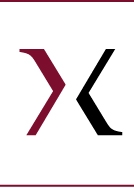 , like this.
, like this.In running the conversion pipelines, you can specify (as an option) a special "global" directory that contains global images (and other resources). When an image is located in this global directory add a
role="global"to the<inlinemediaobject>element. Any directory information in@filerefis ignored.<citation>: Inserts a citation between square brackets like this: [CITATION].<command>: Use to indicate an exetuble program or a user provided command, like this: git checkout origin<email>: Use to indicate an an email address, like this: info@xatapult.com<filename>: Use to indicate an a filename, like this: blabla.xml<replaceable>: Use to indicate text to be replaced with user or context supplied values, like this:add your own stuff here<keycap>: Use to indicate a keyboard physical key, like this:Return<superscript>,<subcript>: For super- and subscripts, like this: XXsuper YYsub<userinput>: Use to indicate data entered by the user, like this:data entered here<quote>: Use for adding a quote: [*** Unrecognized element: <quote xml:id="d3702e6023"> (phase: inline)].<tag>: Indicates an object from the XML vocabulary. Theclassattribute signifies what:For HTML, add
role="newpage"to get a new page/tab when clicking on the link.<xref>: Inserts a cross-reference to the id referenced by@linkendUse
role="text"to only get the (unquoted) text only in cases where a "…" on page … would normally appear.Use
role="capitalize"to force the reference string (for chapters/appendices/pages/figures/tables/…) to start with an upper-case character (so you can be sure a sentence that starts with an<xref>always starts with a capital).
Otherwise it depends on what is pointed to:
Target Result/Examples To anything that holds an xreflabelattributeparagraph with xreflabel attribute To a chapter or appendix chapter # or appendix # To a section 6.2 Document information To a table (with a number), like this one table 6-4 To a figure (with a number) figure 6-1 To an example (with a number) example 6-1 To anything else First paragraph: para
Unnumbered table: table<footnote>Adds a footnote[*** Element footnote not supported for HTML conversion (phase: inline)]There are lots of elements that are ignored. For instance all the
<gui…>elements,<orgname>and many more (but the list is not (yet) DocBook complete).
6.7 Fixed-width column mechanism
FOP (in the current version, 3Q19) cannot compute the column-widths automatically. It divides the space and you can set a fixed column-width
(with colspec/@colwidth). For the case that a column contains code stuff (text in a fixed-width font) and you
want the column-width to be dependent on the text in such a column, there is a (unfortunately a bit complicated) mechanism for this.
The fixed-width column mechanism consists of two parts:
- Dynamically compute the column width
Add a
roleattribute to the<colspec>element with, as one of the roles,code-width-cm:min-max, whereminandmaxare (positive) doubles. For instance<colspec role="code-width-cm:1.2-4">.minandmaxare the minimum and maximum column-widths, expressed in cm.The PDF conversion will now look in all the contents of this particular column for entries
<code role="code-width-limited">. Based on the length of these entries it computes an optimal column-width, but always betweenminandmax.- Output code width-limited
If a table entry contains contents in a
<code role="code-width-limited">element, it tries to make it fit within the available column-width. If necessary the line is split to prevent overflowing of table cell contents.This is (currently) not completely fool-proof: if the contents contains whitespace or hyphens, it is assumed to line-break correctly by itself. That, of course, does not guarantee correct results. So it may need a little experimenting before things look right.
A column that contains
<code role="code-width-limited">contents must have a column width set in cm (either directly with<colspec colwidth="…cm">or by the dynamic mechanism described above).